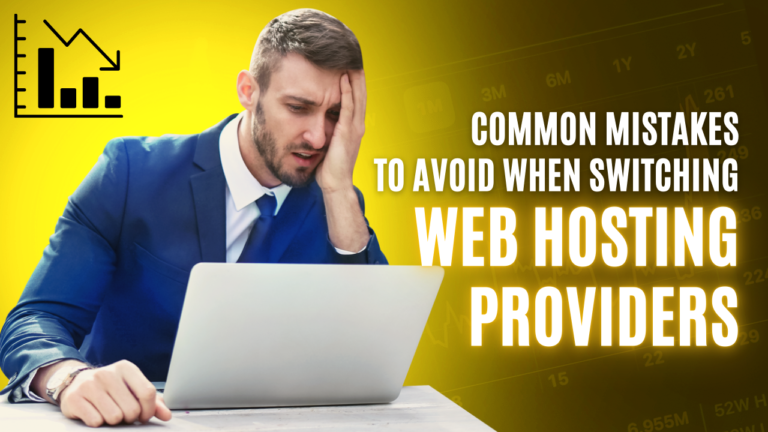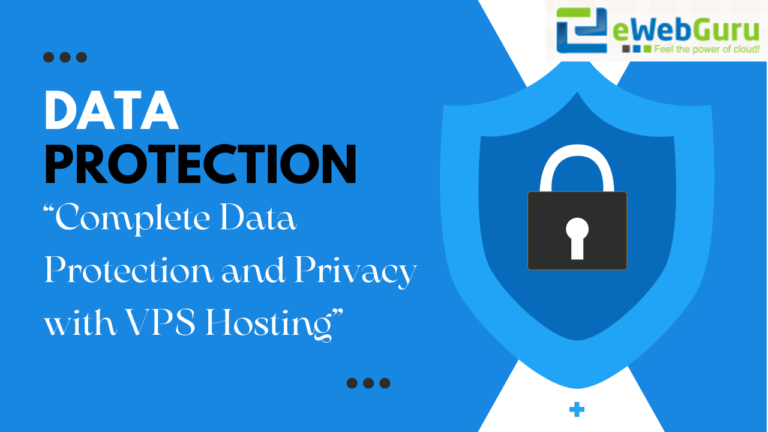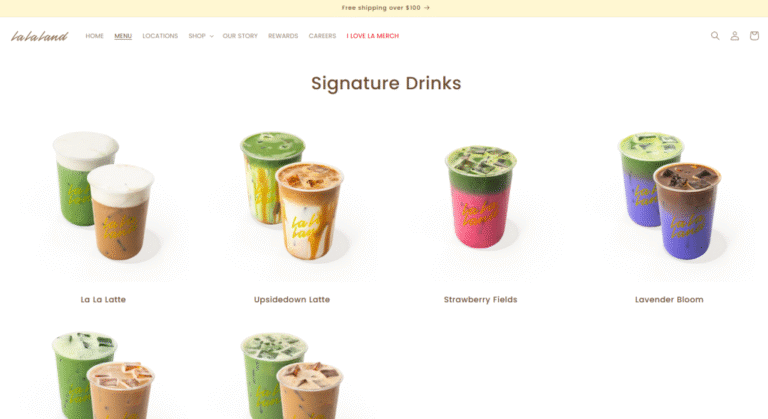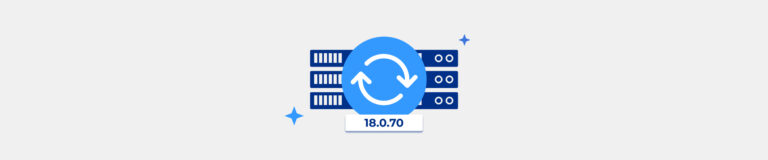When cPanel error can’t acquire lock for app appears, it usually points to leftover .lock files. Checking logs can quick solution. Our cPanel Support Team is always here to help you.
How to Solve cPanel Error Can’t Acquire Lock for App in Node.js
Seeing the message cpanel error can’t acquire lock for app can be frustrating, especially when you are just trying to edit or restart your Node.js application. This usually means that cPanel is unable to gain  proper access to your app because a lock is still in place. The good news is that the problem is often temporary and can be solved with a few direct actions.
proper access to your app because a lock is still in place. The good news is that the problem is often temporary and can be solved with a few direct actions.
Below are practical ways you can resolve this problem without wasting time.
An Overview
Look for Existing .lock Files
The first thing to do is check the application directory. Navigate to the folder where your Node.js app is located. Once there, look closely for any files ending with the extension .lock.
These files are usually created when a process is running to stop multiple sessions from interfering with each other. However, in many cases, the file does not clear itself once the process ends, which triggers the cpanel error can’t acquire lock for app.
Remove or Rename the .lock File
Once you find a .lock file, you can deal with it directly. The safest option is to rename it so that you do not lose any data. For example, you can change:
filename.lockto
filename.lock.bakBy renaming or removing the .lock file, you are essentially clearing the path for cPanel to take control of your Node.js application again.
Restart the Application
After handling the .lock file, the next step is restarting the application. Doing so ensures that any process which was previously holding on to the lock is now reset. Restarting also gives the system a clean state to run your app without the old lock interfering.
This simple action often resolves the cpanel error can’t acquire lock for app entirely.
Check Application Logs
If the issue still appears, you should review the logs of your Node.js application. Logs often provide specific error codes or messages linked to the lock problem. By checking them, you will know if the issue comes from a failed script, improper shutdown, or another internal error.
This extra insight makes it easier to pinpoint the exact reason behind the lock.
Use SSH for Editing
Sometimes cPanel’s file editor itself becomes the bottleneck. In such cases, it helps to bypass it altogether by using SSH. Through SSH access, you can edit your Node.js application files directly without worrying about cPanel’s locking mechanism interfering.
This approach also gives you more control and speed, especially if you are comfortable with command-line editing.
Get Help From Support
Finally, if you have tried everything above and the cpanel error can’t acquire lock for app still blocks you, it may be time to contact your hosting provider or cPanel support. They can investigate deeper into the environment and help clear any lingering lock that is not visible from your end.
[If needed, Our team is available 24/7 for additional assistance.]
Conclusion
The cpanel error can’t acquire lock for app is common but not complex once you know what to look for. By checking for .lock files, renaming or removing them, restarting the app, reviewing logs, or editing via SSH, you can usually clear the error quickly. And when all else fails, support teams are there to back you up.