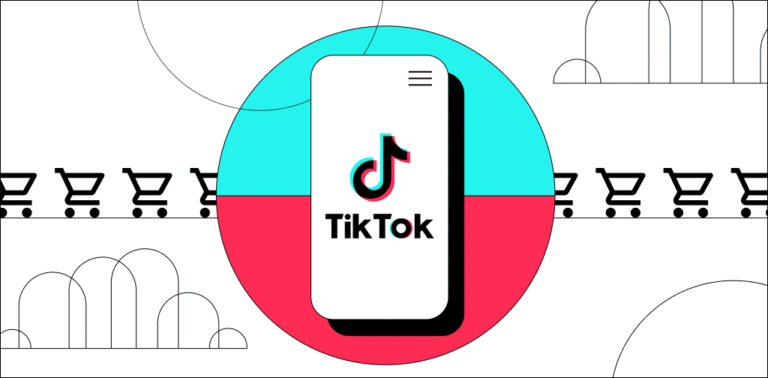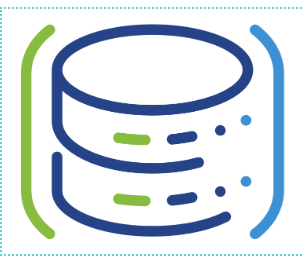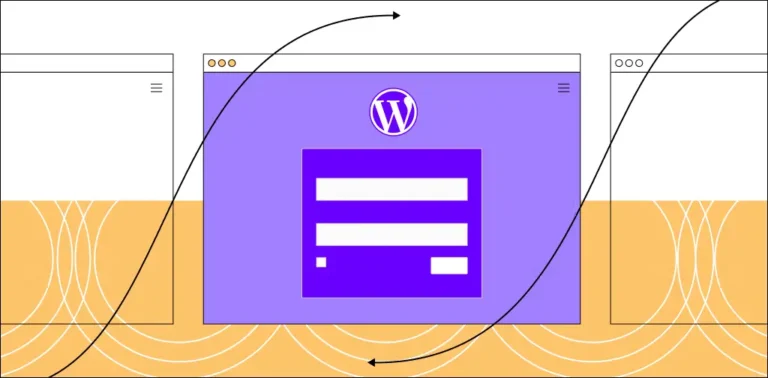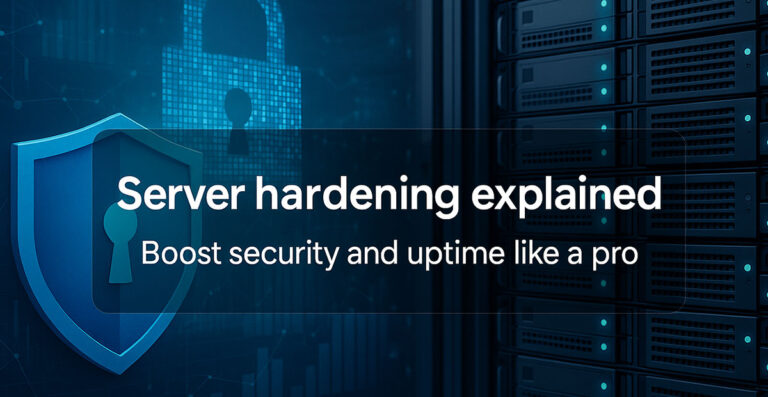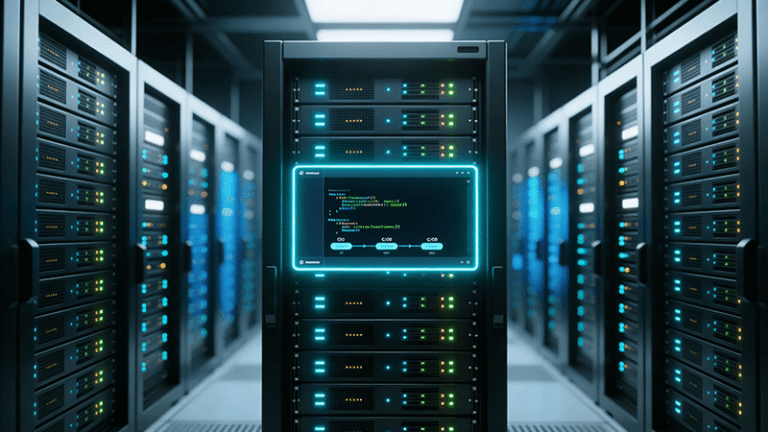Optimizing hosting performance using cPanel elevates CloudLinux easily. Our cPanel Support team is ready to assist you.
How to Elevate cPanel to CloudLinux for Better Hosting
Upgrading to CloudLinux with cPanel boosts server stability, security, and performance, making hosting faster and more reliable. It helps manage resources efficiently, preventing any single account from affecting others. CloudLinux also provides regular updates and security patches to protect your server. With cPanel integration, managing websites and hosting accounts becomes simple and user-friendly.
Elevating cPanel to CloudLinux: Key Benefits
Upgrading a cPanel server to CloudLinux improves stability, security, and performance for shared hosting.
Benefits
- Resource Control: LVE limits CPU, memory, and I/O per user, keeping the server stable.
- Database Management: MySQL Governor prevents heavy queries from slowing the server.
- Better Security: CageFS isolates users, protecting data and server files.
- Monitoring and Updates: Tools like PHP X-Ray track performance and CloudLinux provides regular patches. Fixing “Retry Timeout Exceeded” in cPanel ensures smooth updates and performance monitoring.
- Efficient Hosting: More users can share the server without affecting performance.
- PHP Tools: PHP Selector and HardenedPHP allow version control and security for older PHP.
Why You Should Elevate cPanel to CloudLinux
Elevating cPanel to CloudLinux improves server security, stability, and performance. It separates accounts, manages resources efficiently, and prevents overload. Regular updates keep the server secure, making it a reliable choice for hosting. Setting up WHM cPanel on AlmaLinux 9 ensures compatibility with the latest operating systems while maintaining stability.
Upgrade your server today with CloudLinux
How to Install cPanel on CloudLinux
Setting up cPanel on a CloudLinux server allows you to manage hosting accounts securely and efficiently. Follow these steps to install the OS and configure WHM for your server.
Step 1: Prepare Your Server
- Get a CloudLinux Key: Register on the CloudLinux Network to obtain an activation key. A free trial key is available for new users.
- Connect via SSH: Log in to your server as root.
- Update Your Server: Ensure all packages and updates are installed.
- Set Runlevel for Older Versions: On CloudLinux 7, run systemctl set-default multi-user.target.
Step 2: Install CloudLinux and cPanel
- Install CloudLinux: Download and run the cldeploy script using your key. This may replace the current OS and requires a reboot.
cd /home
wget https://repo.cloudlinux.com/cloudlinux/sources/cln/cldeploy
sh cldeploy -k YOUR_LICENSE_KEY- Reboot the Server: Start the server using the CloudLinux kernel.
- Install cPanel and WHM: Go to /home and run the latest cPanel script.
cd /home
curl -o latest -L https://securedownloads.cpanel.net/latest
sh latestSome versions may need an experimental flag, such as sh latest –experimental-os=almalinux-9.2.
Step 3: Set Up WHM
- Access WHM: Open a browser and navigate to https://your-server-ip:2087.
- Log In: Use root as the username and your server’s root password.
- Follow the Setup Wizard: Complete the prompts to agree to the license, provide your email, and configure your server.
- Confirm Installation: The WHM interface will show that cPanel and WHM are ready for use.
This setup provides a stable, secure, and manageable hosting environment using CloudLinux and cPanel.
[Need assistance with a different issue? Our team is available 24/7.]
Conclusion
cPanel ELevate CloudLinux transforms your server into a secure, stable, and high-performing environment. It optimizes resource management, safeguards accounts, and minimizes downtime. This upgrade delivers a reliable and efficient hosting experience for administrators and clients alike.